ISSUE :
---->WHEN DESKTOPS NAMES ARE SAME FOR MULTIPLE USERS IN DIFFERENT DESKTOPS TRACKING WILL BE DONE FOR ONE USER ONLY SHOW STATUS AS NOT STARTED FOR REMAINING USERS TO OVERCOME THIS ISSUE PLEASE REFER FOLLOW BELOW STEPS
STEP 1:
OPEN SEARCH BOX AND SEARCH FOR ABOUT OPTION, CLICK ON ABOUT IT WILL PROVIDE POPUP AS SHOWN BELOW
IN THE ABOVE FIGURE CLICK ON DEVICE NAME OPTION AND RENAME IT WITH YOUR NAME AND CLOSE IT
STEP 2:
How to uninstall Time Champ application in Linux Here is the process to uninstall the Time Champ in Linux
Step1: Download the .bash file from here
Step2: Go to the Downloads folder then the uninstall.bash file will be displayed Right-click in the downloads folder
--->open in Terminal
----->Run the below two commands
chmod 777 uninstall.bash
./uninstall.bash
Give the system lock password, then time champ will be uninstalled.
ONCE the application is uninstalled proceed for next step
Step 3:
Note: for reinstalling after renaming desktop name file should be downloaded in the site with user login only
now we need to reinstall the application in our system
Log into the site with your login credentials as shown below Once successfully loggined please refer below steps and download exe file for linuxos
Once successfully loggined please refer below steps and download exe file for linuxos 
once file is downloaded file should be in downloads folder and file should not be renamed
Now please refer below process to install application in your system.
Go to the downloads folder then the TimeChamp.Zip file will be displayed

Unzip the TimeChamp.Zip file and open TimeChamp folder
Below popup appears

Open the TimeChamp folder then the timechamp-linux_64bit-setup.bash file will be displayed
Right-click in TimeChamp folder and click the open in Terminal

Run the commands
chmod 777 timechamp-linux_64bit-setup.bash
./timechamp-linux_64bit-setup.bash

Give the system lock password, then time champ will be installed as shown in the above screenshot
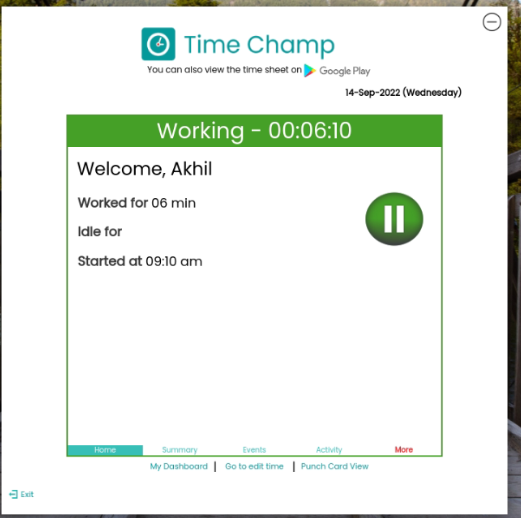
Was this article helpful?
That’s Great!
Thank you for your feedback
Sorry! We couldn't be helpful
Thank you for your feedback
Feedback sent
We appreciate your effort and will try to fix the article