Step 1: Log in to your site with credentials in the browser

example site address https://support.snovasys.io
Click on sign in button
Step 2: Go to Projects

The following screen will appear.

Step 3: Click on the project name to which members has to be added.

Here, members have to be added to Demo Project.
Step 4: Click on the horizontal three-dot menu right beside the project name on the top right.

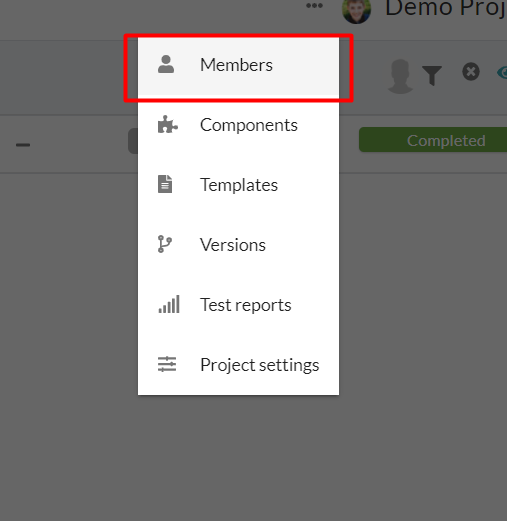
Step 5: Click on the Members on the popup. The following page will be displayed.

If members have existed, they will be displayed or the responsible person only will be displayed on this screen.
Step 6: Click on the Plus icon on the top right. The following page will be displayed.


Step 7: Select user and their role from the popup opened and click on Add member button.

- Multiple members can be added at the same time with the same role.
- If the role has to be different for different members, select a user from the User's drop-down and respective role from the Roles down and click on Add member.
- Newly added members will be displayed on the following page.

Congrats!! You have successfully added members to the project.
Was this article helpful?
That’s Great!
Thank you for your feedback
Sorry! We couldn't be helpful
Thank you for your feedback
Feedback sent
We appreciate your effort and will try to fix the article