NOTE:
1. If you are using a proxy server, please whitelist *.snovasys.io and *.timechamp.io. This is a must for the smooth functioning of Time Champ software. If you are not using any proxy server just ignore it.
2. Make sure to uninstall/delete the previous Time Champ application-related installers and files.
Supported Versions: .... For 22.0 Wayland, we need to mention that they can change the windowing system to x11, and then screenshots will not be captured due to access limitations of that OS version.
step 1: Login into your Time Champ account

Example site address is test.timechamp.io
To login into the site click on sign in after giving the credentials
Step 2: Click on Download Agent

After clicking Download Agent Below Popup Appears.
Step 3: Select Linux

If you want to install application in your system then select To install for me
If you want to install application in your employees system then select To install for Employees

Interactive agent: The application would be seen as a visible window. the user would be potentially able to pause and resume the time collections.
Silent agent: The application would be running in the background. Users will not be able to stop the application.
Download the interactive agent with automatic user creation

Automatic User Creation: If you select an automatic the user would be added automatically.

Below Popup appears
Select the checkbox and click on the Download button


Go to the downloads folder then the TimeChamp.Zip file will be displayed

Unzip the TimeChamp.Zip file and open TimeChamp folder
Below popup appears

Open the TimeChamp folder then the timechamp-linux_64bit-setup.bash file will be displayed
Right-click in TimeChamp folder and click the open in Terminal

Run the commands
chmod 777 timechamp-linux_64bit-setup.bash
./timechamp-linux_64bit-setup.bash

Give the system lock password, then time champ will be installed as shown in the above screenshot
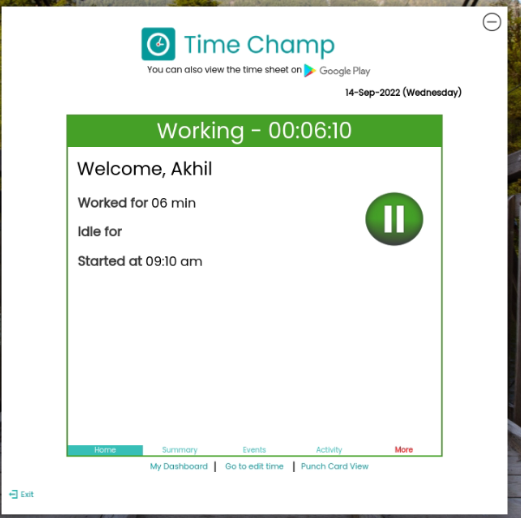
Add Chrome Extension from here
Add Mozilla Firefox Extension from here
if we get max listner issue run the following command
echo fs.inotify.max_user_instances=524288 | sudo tee -a /etc/sysctl.conf && sudo sysctl -p
Was this article helpful?
That’s Great!
Thank you for your feedback
Sorry! We couldn't be helpful
Thank you for your feedback
Feedback sent
We appreciate your effort and will try to fix the article