Learn how to set up the Time Champ Application in your system
NOTE: If you are using proxy server, please whitelist *.snovasys.io and *.timechamp.io. This is must for smooth functioning of Time Champ software.
Step 1: Login into your Time Champ account

example site address is test.timechamp.io
To login into the site click on sign in after giving the credentials
Step 2: Click on the Download agent on top of the page.
Step: 3: Choose the operating system and select the setup file
Step 4: Select Which Agent to install
Step 5: Click on Download Option
Note: File name should not be changed and also check for the MAC suitable version

Step 6: After downloaded the file open the downloads folder.

Step 7: Unzip the Timechamp folder and double click on the timechamp.pkg file
If you did get an error, then go to System Preferences and Security & Privacy. In the General, tab click on the Open Anyway button. Then the .pkg file will be opened and installed.
 Step 8: Click on "continue"
Step 8: Click on "continue"
Step 9: Click on "Install"
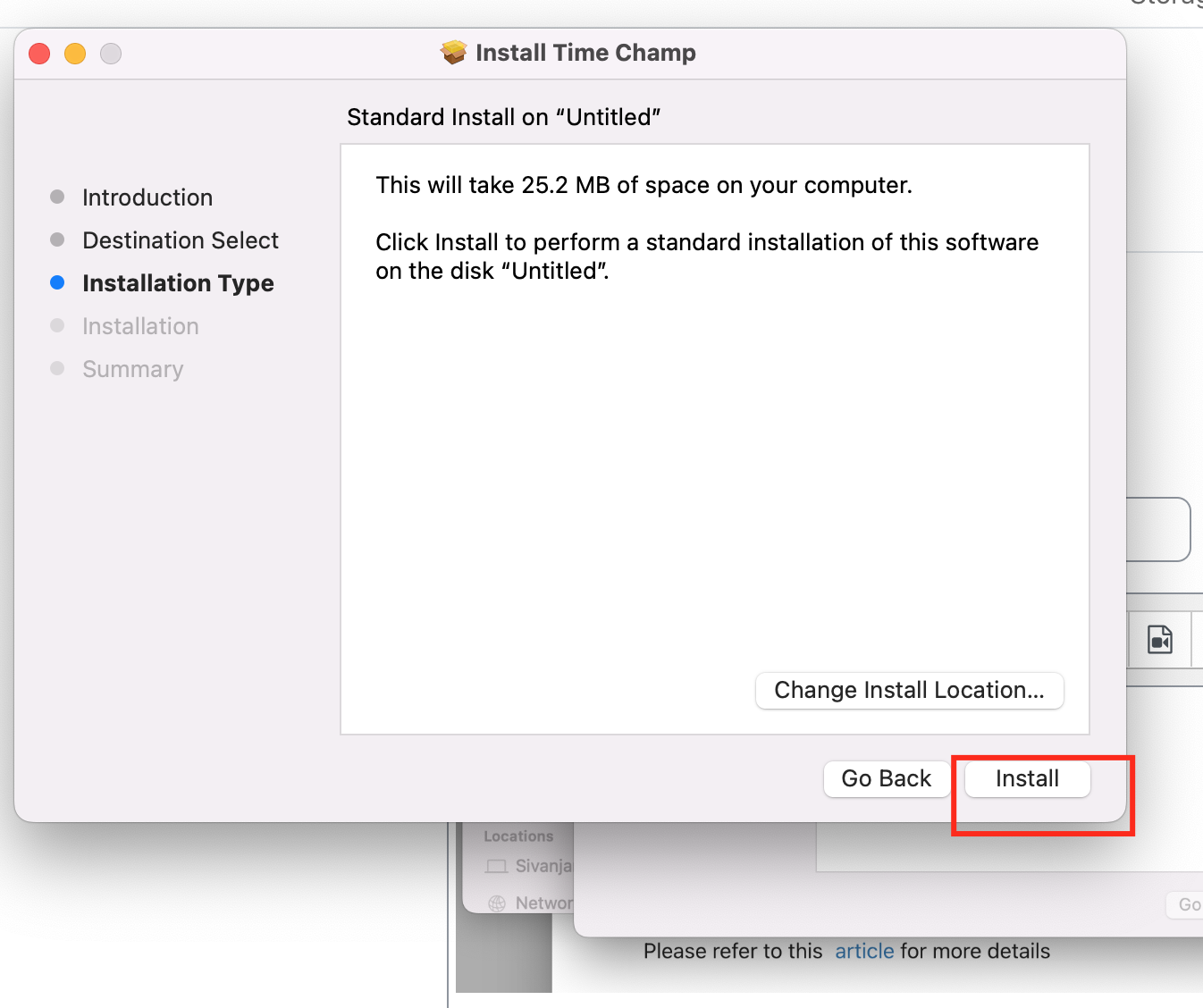
After installing the application give the permissions for timechamp
Step 10 : Give permissions to Time Champ
Open System Preferences in Mac and go to Security & Privacy. Go to the Privacy tab and add the Time Champ app from the Applications folder to Accessibility, Input Monitoring, and Screen Recording permissions.

Step 12: Run-Time Champ
Now Open the Applications folder and double click on the Time Champ app. Then we need to give the site address as below.

Step 13: Run the following command in Terminal
Open Terminal application on your Mac and install the following command
launchctl load ~/Library/LaunchAgents/com.snovasys.timechamp.plist

Step 14: Add Mozilla Firefox Extension
If you are using the Mozilla Firefox browser on your computer you need to add Time Champ browser extension from here
For more queries please contact us from here
Was this article helpful?
That’s Great!
Thank you for your feedback
Sorry! We couldn't be helpful
Thank you for your feedback
Feedback sent
We appreciate your effort and will try to fix the article



