Learn how to set up Time Champ Application in your system and how to use it.
Step 1: Login into your Time Champ account
example site address is test.timechamp.io
To login into the site click on sign in after giving the credentials.
Step 2: Click on the Download Agent button.
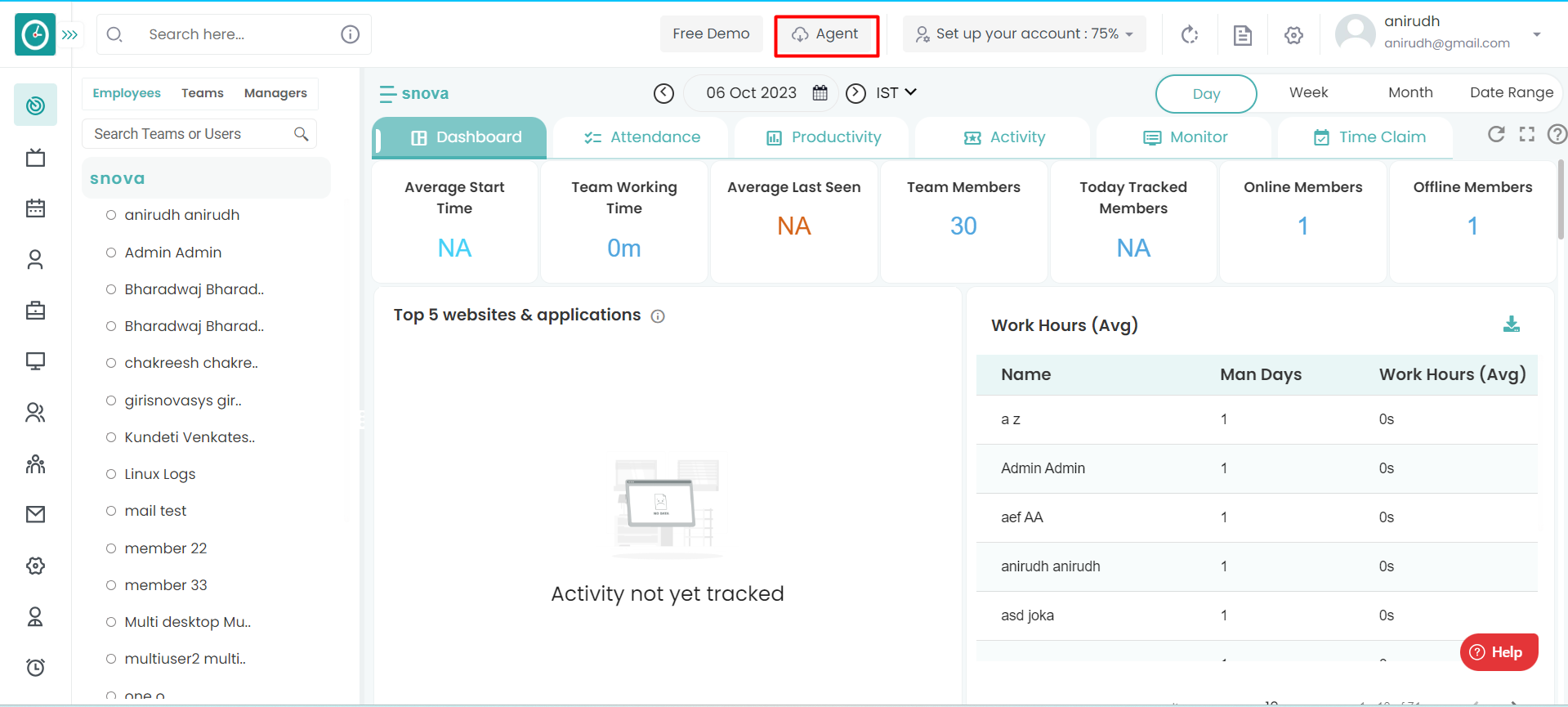
below popup will appear, select the agent by choosing the operating system of your computer.

Step 3: If you want to install it on an employees system please select "To install for employees" ,if you want to install it on an admin system please select "To install for me".

Step 4: Please select individual user for individual user installation.

Step 5: Please select agent typeeither interactive or silent agent.
Step 6: Please select login type either Manual or automatic login.
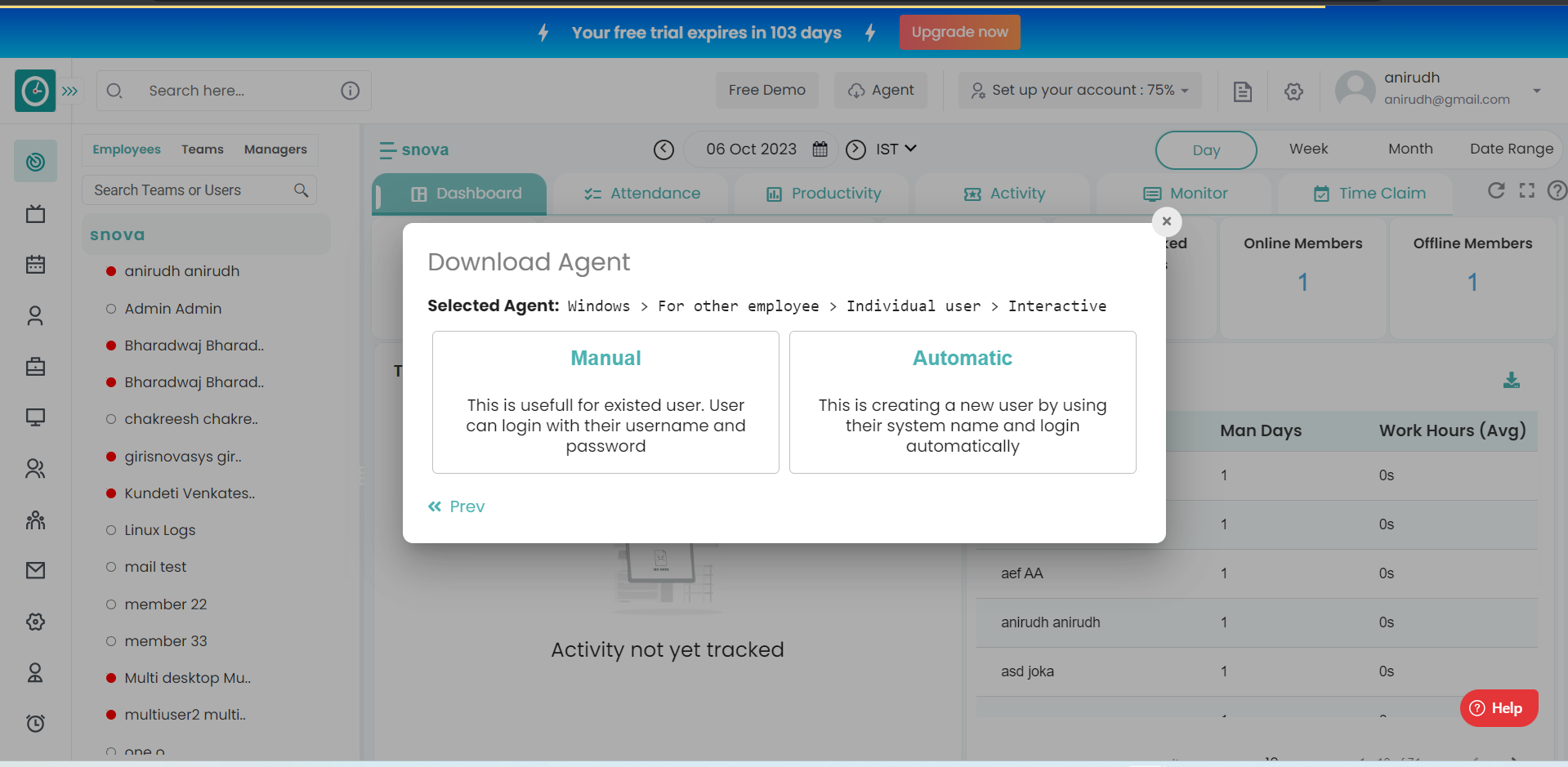
Step 7: Select the check box and then download the setup file by clicking download button.

The setup file will be downloaded.

Run the setup file by double-clicking on it on the system where you are installing the application.

case 1: If you select manual login after installing the setup file the Time Champ app will be displayed on the computer.Enter the login credentials and then click on login.
After login tracker starts working.

case 2: If you select automatic login type the tracker starts working automatically.
Installation with manual user creation
Step1: For the manual user creation, we need to add the user first.
To add a user, click on theAdd Userin the users tab.

After clicking on Add user, the below screen will be displayed.

Give the all mandatory fields
*First name
*Last name
*ID
*Username or email id and click onAdd userbutton.
Step 2: After adding all your employees into Time Champ, They received a mail regarding resetting the password, They need to reset the password.
Step3: Now try to sigin into user account by giving the user credentials.Now download the agent by clicking on "Download agent" button.

Step 4: Below screen will appear,please select in which system your going to install.

Step 5: Please select agent typeeither interactive or silent agent.
Step 6: Select the check box and then download the setup file by clicking download button.
The setup file will be downloaded.

Run the setup file by double-clicking on it on the system where you are installing the application.

case 1: If you select manual login after installing the setup file the Time Champ app will be displayed on the computer.Enter the login credentials and then click on login.
After login tracker starts working.

case 2: If you select automatic login type the tracker starts working automatically.
Installation completed successfully.
Was this article helpful?
That’s Great!
Thank you for your feedback
Sorry! We couldn't be helpful
Thank you for your feedback
Feedback sent
We appreciate your effort and will try to fix the article