Step 1: Login into your Time Champ account
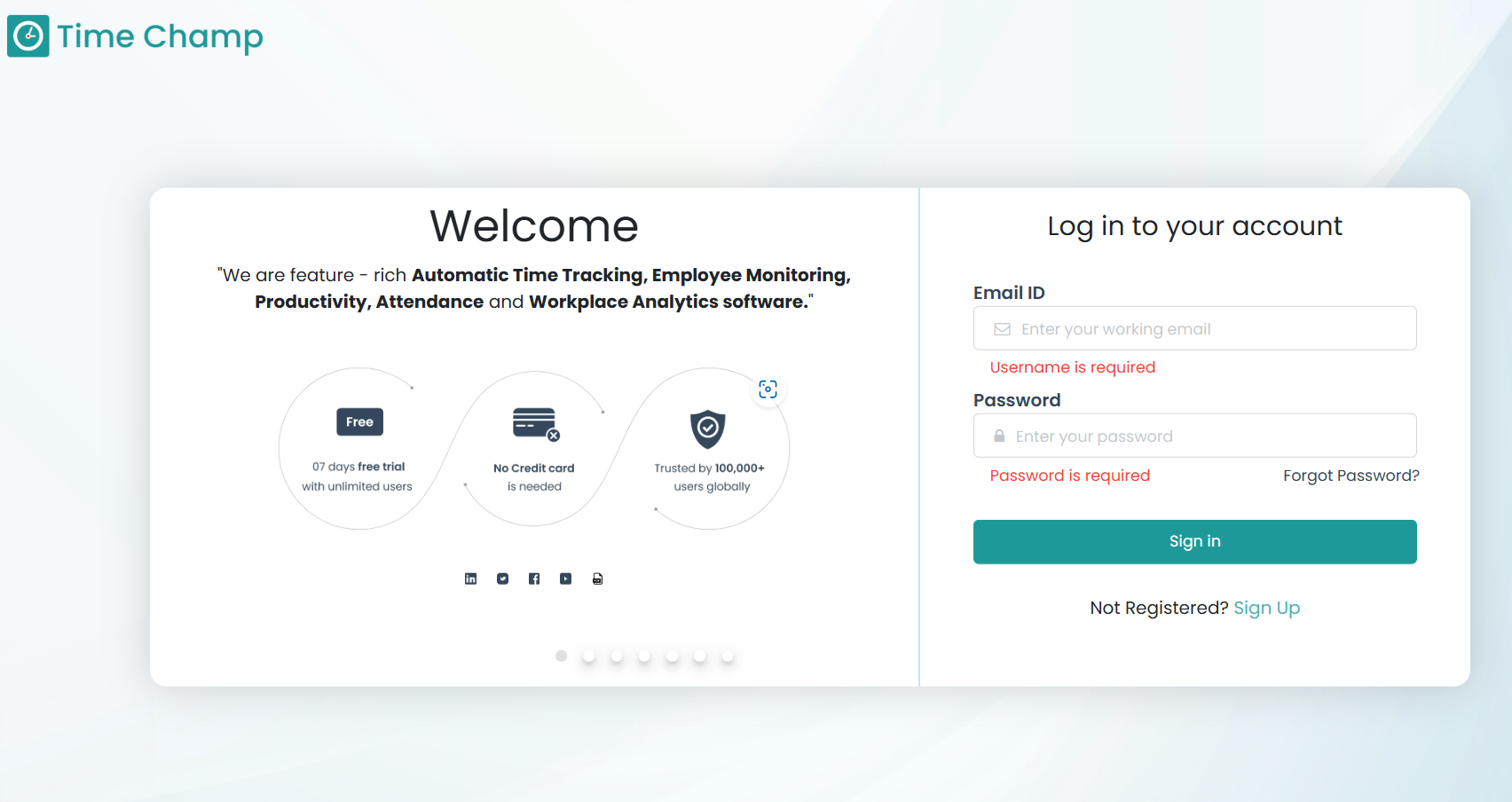
Step 2: Go to user's tad and select the particular user.
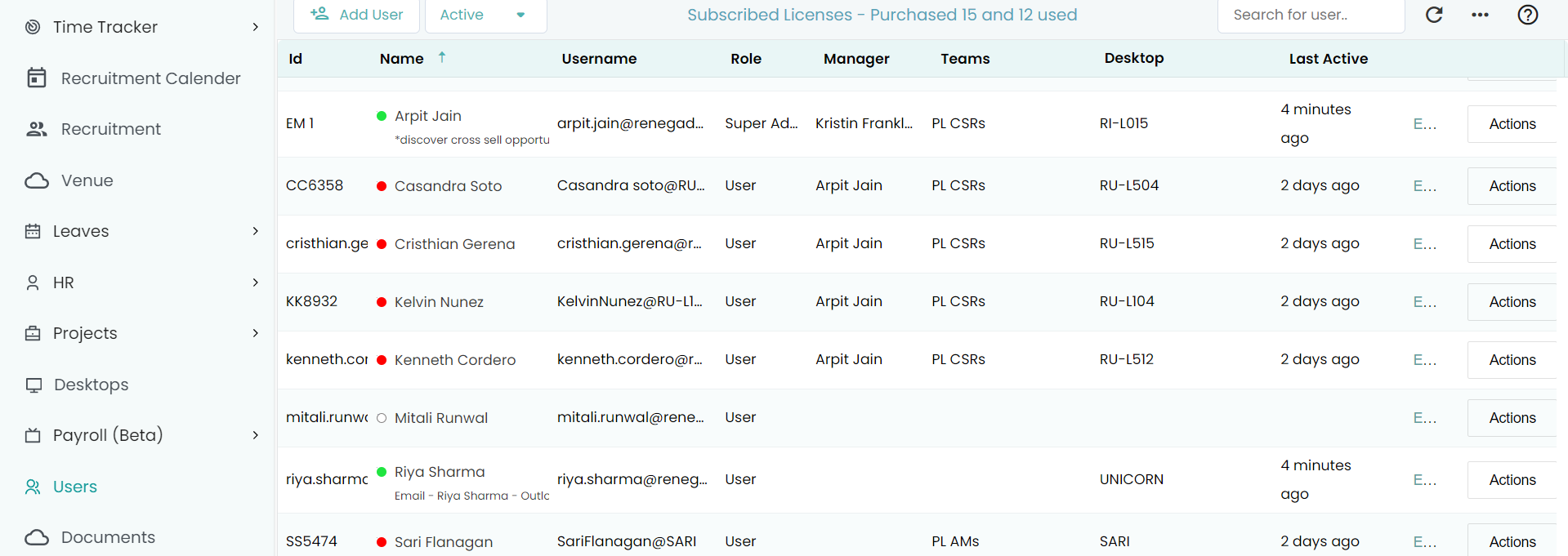
Step 3: Now click on Action beside the user-related set-up file you are going to download.
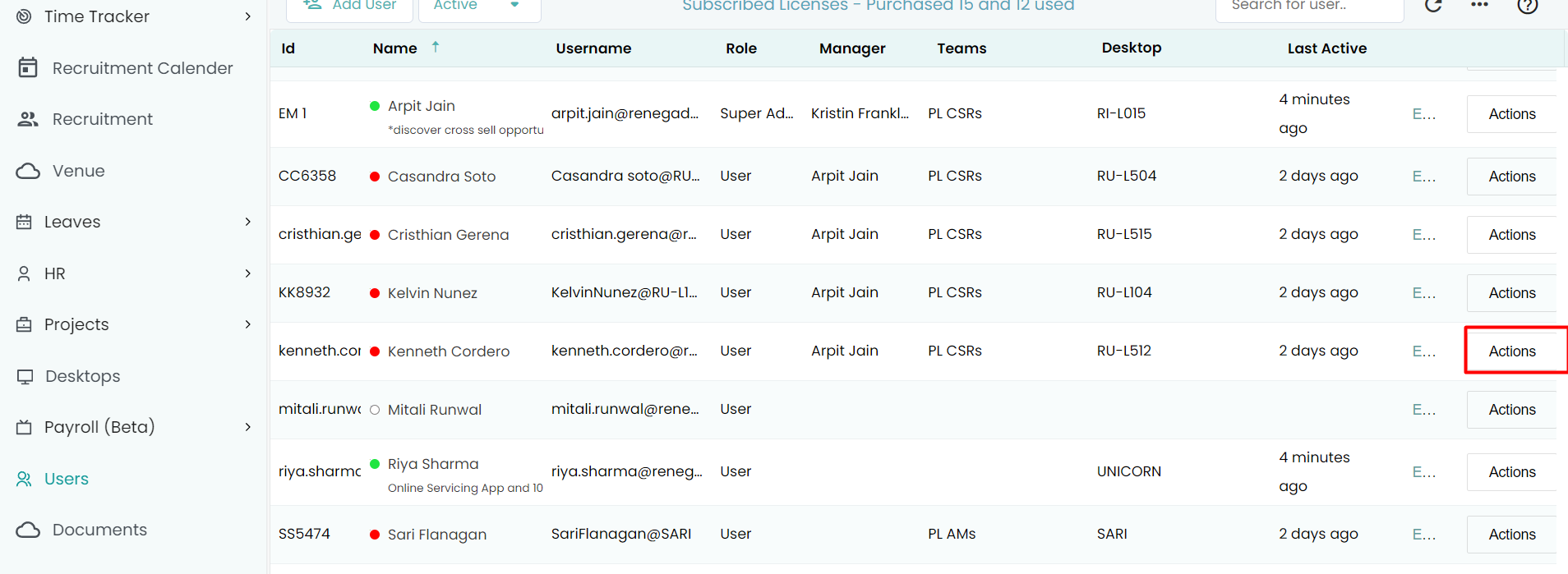
Step 4: Now click on agent and select the type of OS. Next, click on what type of tracker is going to download silent or interactive.
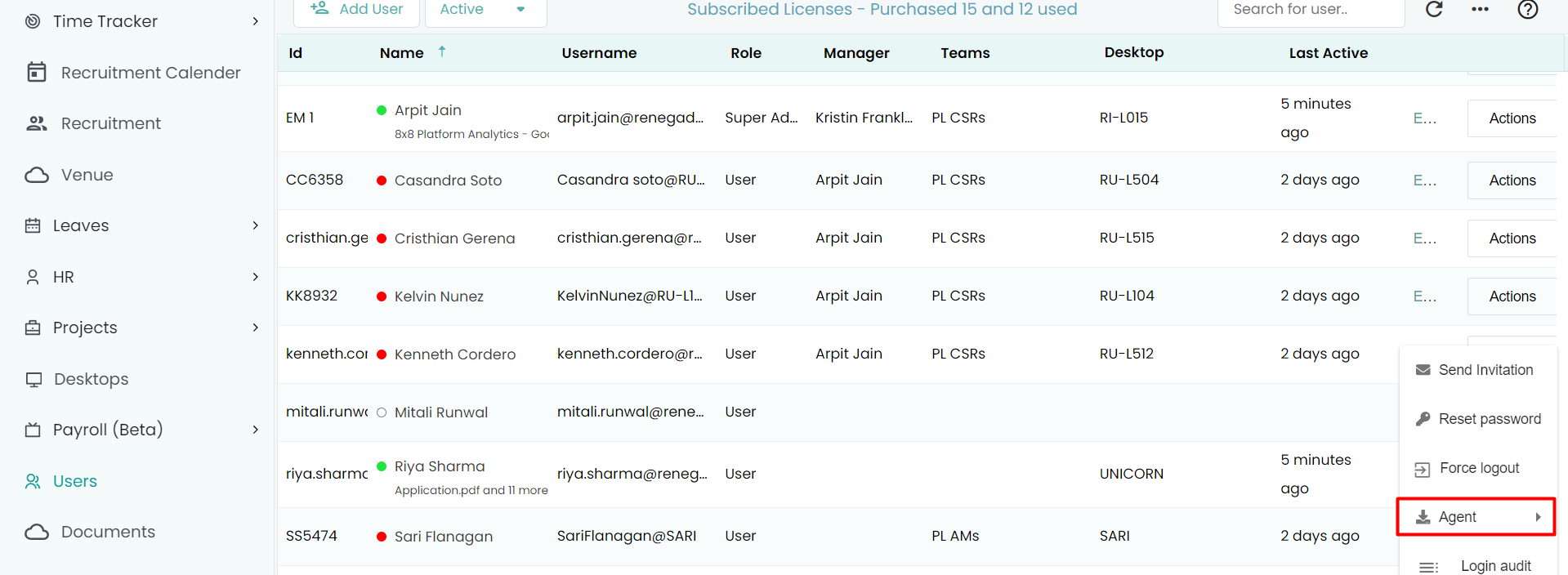
Step 5: Now the set-up file will be downloaded.
Was this article helpful?
That’s Great!
Thank you for your feedback
Sorry! We couldn't be helpful
Thank you for your feedback
Feedback sent
We appreciate your effort and will try to fix the article