To navigate the employee in HR.
Step 1: Click on HR.
Step 2: Click on Employee.
In Employee we can see the employee who working under this organization. In the employee module, we can see full details of the employee, like ID, name, location, report to, and department.
We can see them all based on the different Department, location, and managers. 
To add a new user, follow the below step's.
Step 1: Click on Add Employee.
Step 2: A pop-up will come up and give the details of the employee.
Step 3: Now click on Next and give the job details.
Step 4: After completion, if giving details about the user, click on Finish.


Here we can also set a user as inactive if we want to remove an employee, and we can also make the employee back active.

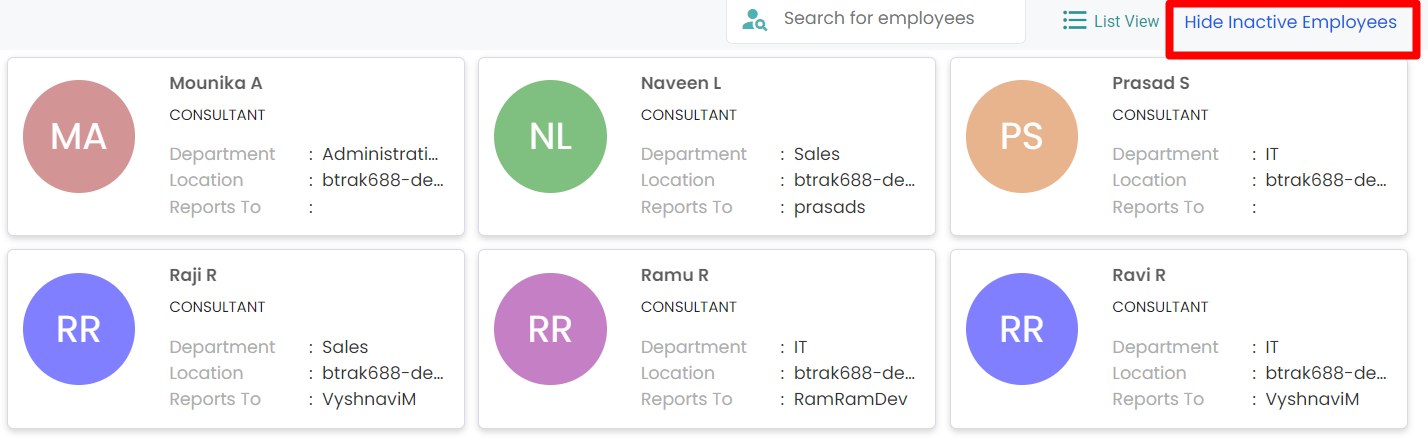
Was this article helpful?
That’s Great!
Thank you for your feedback
Sorry! We couldn't be helpful
Thank you for your feedback
Feedback sent
We appreciate your effort and will try to fix the article