Step 1: Login into your Time Champ account

example site address is test.timechamp.io
To login into the site, click on sign in after giving the credentials
Step 2: Click on the Download agent at top of the page.
Step: 3: Choose the operating system and select the setup file

Step 4: Select Which Agent to install for you or employee

Step 5: Select Which Agent to install

Step 6: Click on Download Option

Step 7: After downloading the file, open the downloads folder.

Step 8: Unzip the Timechamp folder and double-click on the svcvtt.pkg file
Step 9: Now open security and privacy.

Step 10: Now go to general and click on “click the lock to make changes” and click on open anyway.
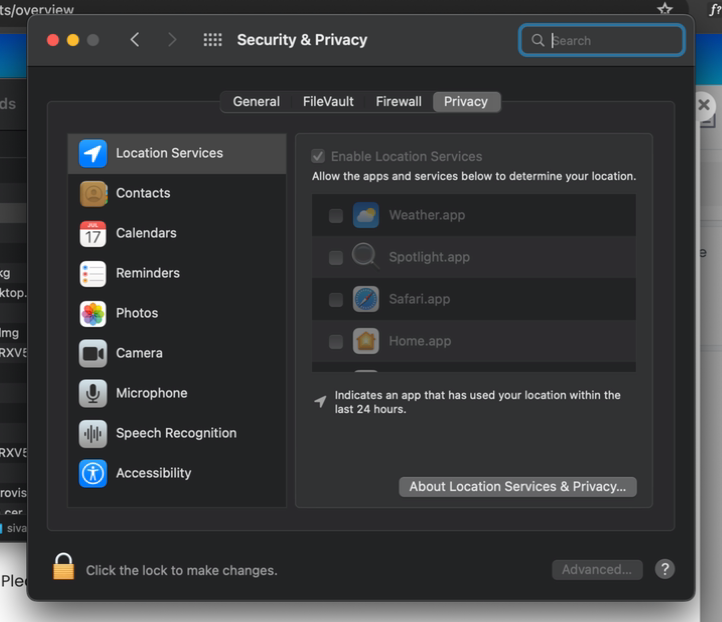

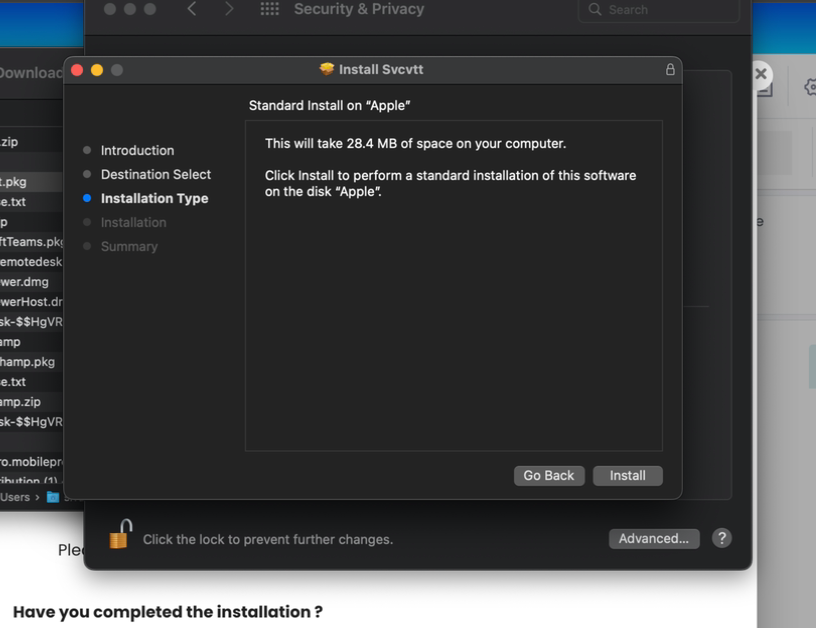

Step 12: now open the CMD and run this command
launchctl load /Users/<<UserName>>/Library/LaunchAgents/com.snovasys.timechamp.plist
At user name, give the user name.

Step 13: To know that the tracker is running, go to Activity Monitor and search svcvtt.

Was this article helpful?
That’s Great!
Thank you for your feedback
Sorry! We couldn't be helpful
Thank you for your feedback
Feedback sent
We appreciate your effort and will try to fix the article