Note: To install Time Champ in the system the user must exclude time champ package from their antivirus
Step 1: After logging in with the credentials click on to 'Navigate to Dashboard'

Step 2: Click on the Download Agent

Step 3: Select the type of operating system.

Step 4: Select 'to install for employees'
 Step 5: Select Interactive so can see the tracker,able to pause and resume the tracker.
Step 5: Select Interactive so can see the tracker,able to pause and resume the tracker.

Step 6: Choose manual or automatic where:
Manual- If user is having credentials select manual
Automatic- If user is new, directly logins with desktop name
Note: Do not change the filename and the folder should be in 'Downloads' only
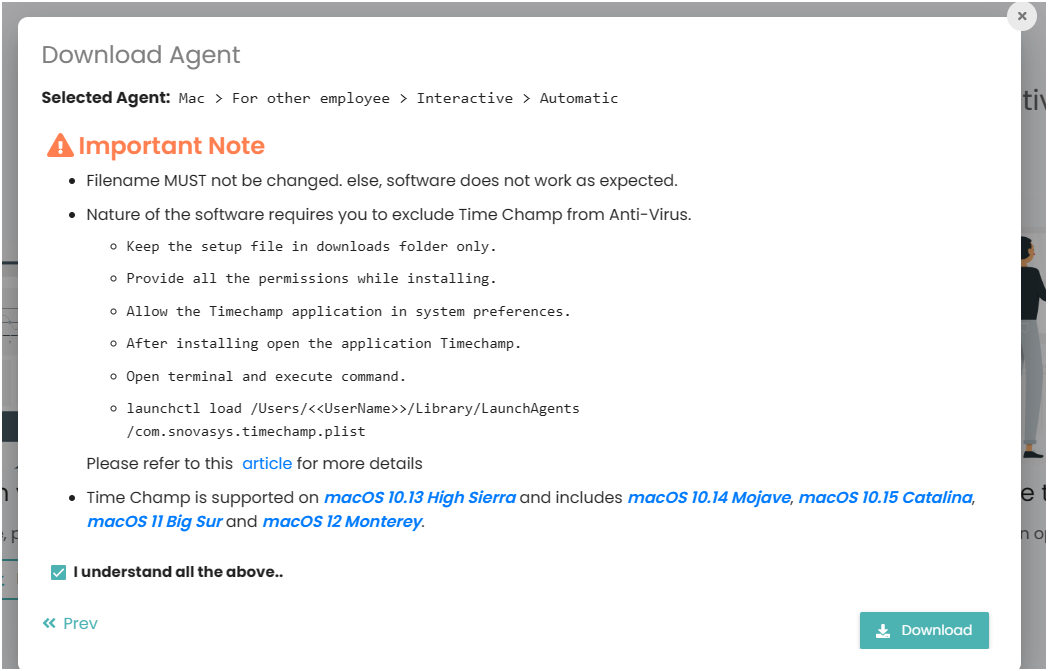

Step 7: Unzip the Time Champ folder and double-click on the svcvtt.pkg file
Now open security and privacy.

Step 8: Now go to general and click on “click the lock to make changes” and click on open anyway.


Step 9: Now click open, then click continue, then click install.


Step 10: Now open the CMD and run this command
launchctlload/Users/<<UserName>>/Library/LaunchAgents/com.snovasys.timechamp.plist
At username, give the username.

Was this article helpful?
That’s Great!
Thank you for your feedback
Sorry! We couldn't be helpful
Thank you for your feedback
Feedback sent
We appreciate your effort and will try to fix the article