Here is the guide to use the interactive tracker
1. Auto-Start on Shift Timing:
The app will start automatically once you open the system. But it will start tracking the time in between the shift timings only.

2. Log Out:
Once the work is completed, click on the "Day Finish" button or "Logout" option.
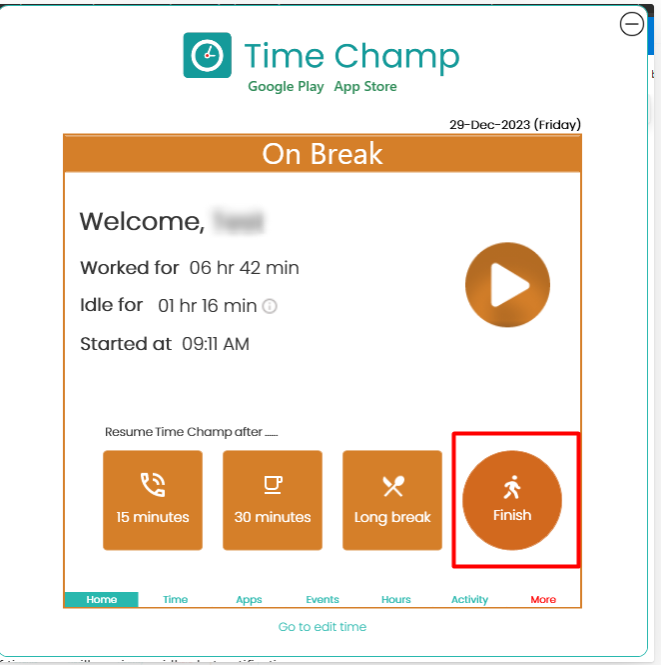
3. Take breaks:
Click on the "Pause" button to take a break from tracking.

4. Idle Alert Notification:
If there is no activity for a certain amount of time, you will receive an idle alert notification.
You can confirm whether to continue tracking or not from the notification.

5. Navigate to Dashboard:
Click on the "My Dashboard" option to navigate to your personal dashboard.
In the dashboard, you can check your attendance-related data.

By following these steps, you can effectively use the app to track your work shifts, take breaks, and access your attendance data.
Was this article helpful?
That’s Great!
Thank you for your feedback
Sorry! We couldn't be helpful
Thank you for your feedback
Feedback sent
We appreciate your effort and will try to fix the article