Step 1: Log in to JumpCloud and go to the "Commands" section. 
Step 2: Click on the Plus icon and select the command
Step 3: Please provide the name and description, select the operating system you are deploying to, and choose PowerShell as the deployment method.
Ask Cha
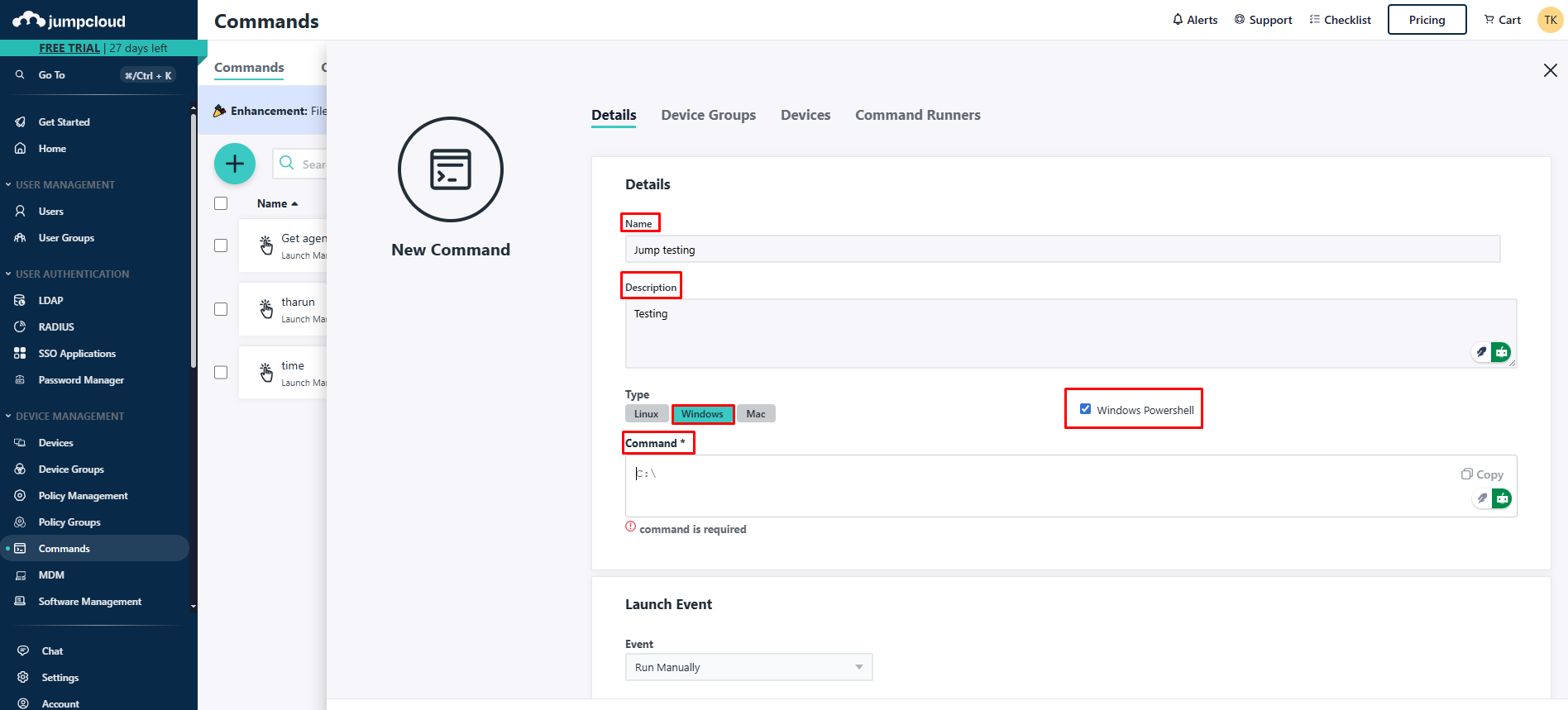
Step 4: Edit the following details in Notepad and copy the entire text and place it in the command and click on save
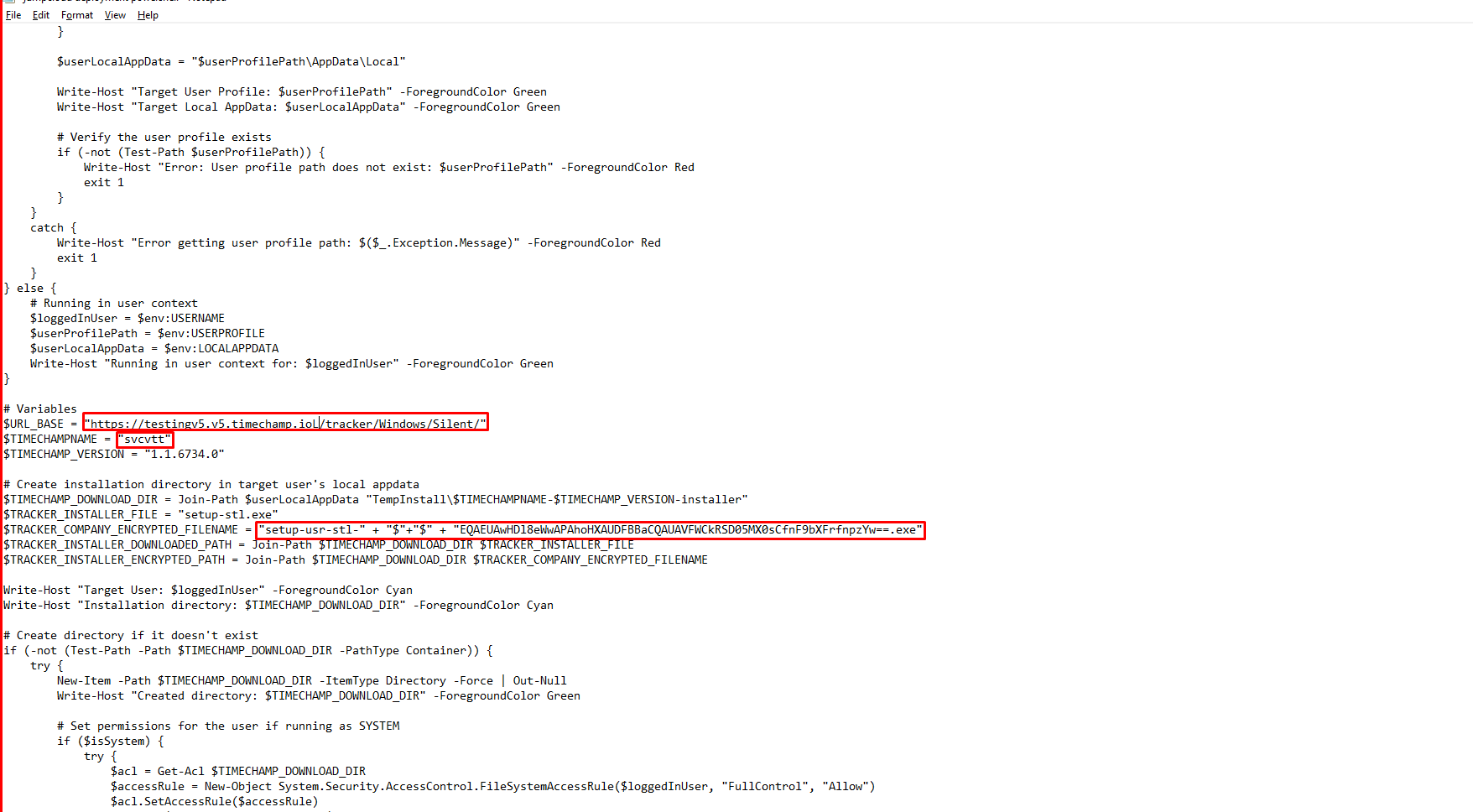
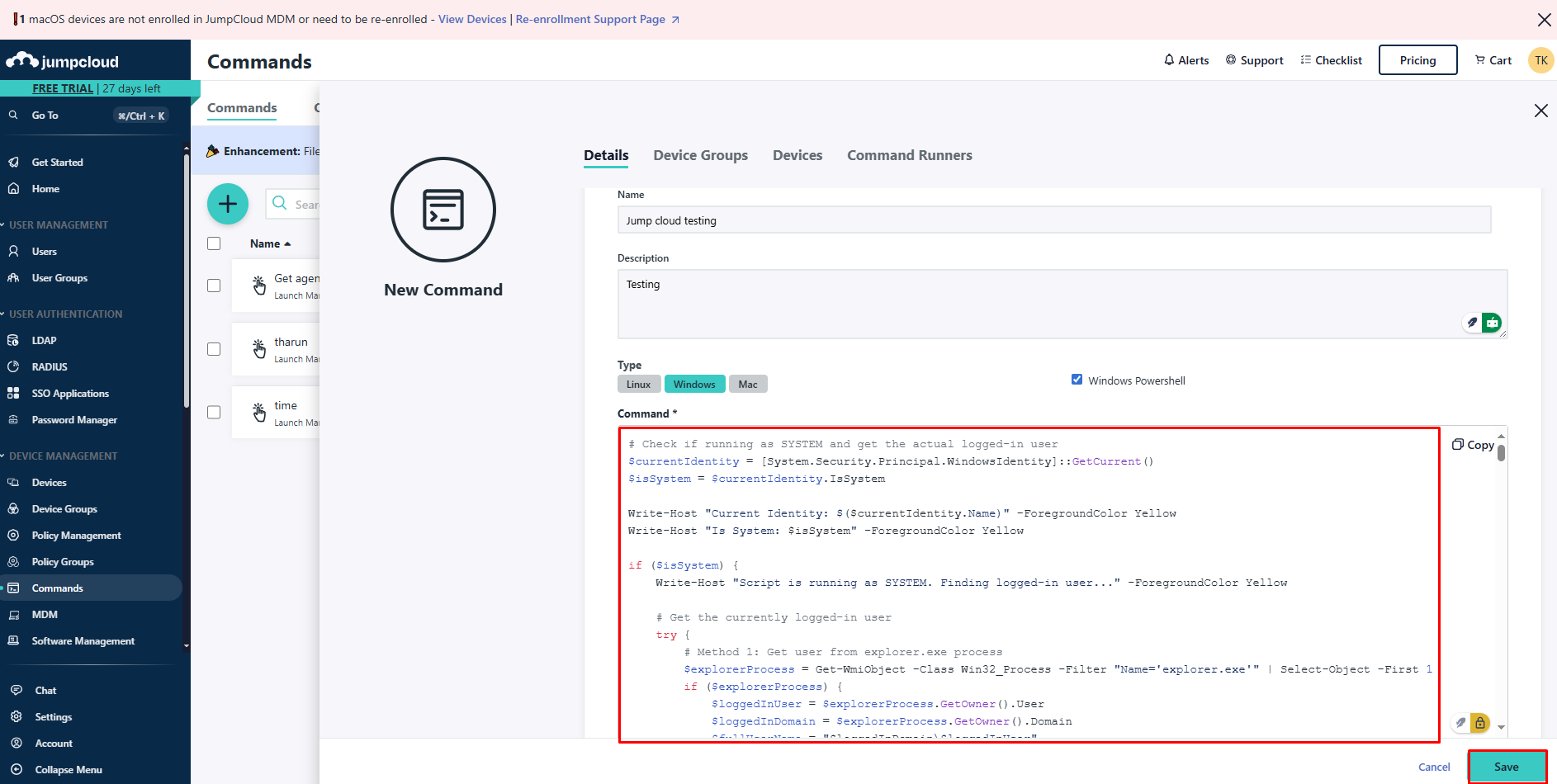
Step 5: Select the Command you have created and go to devices and select the devices you want to install and run it
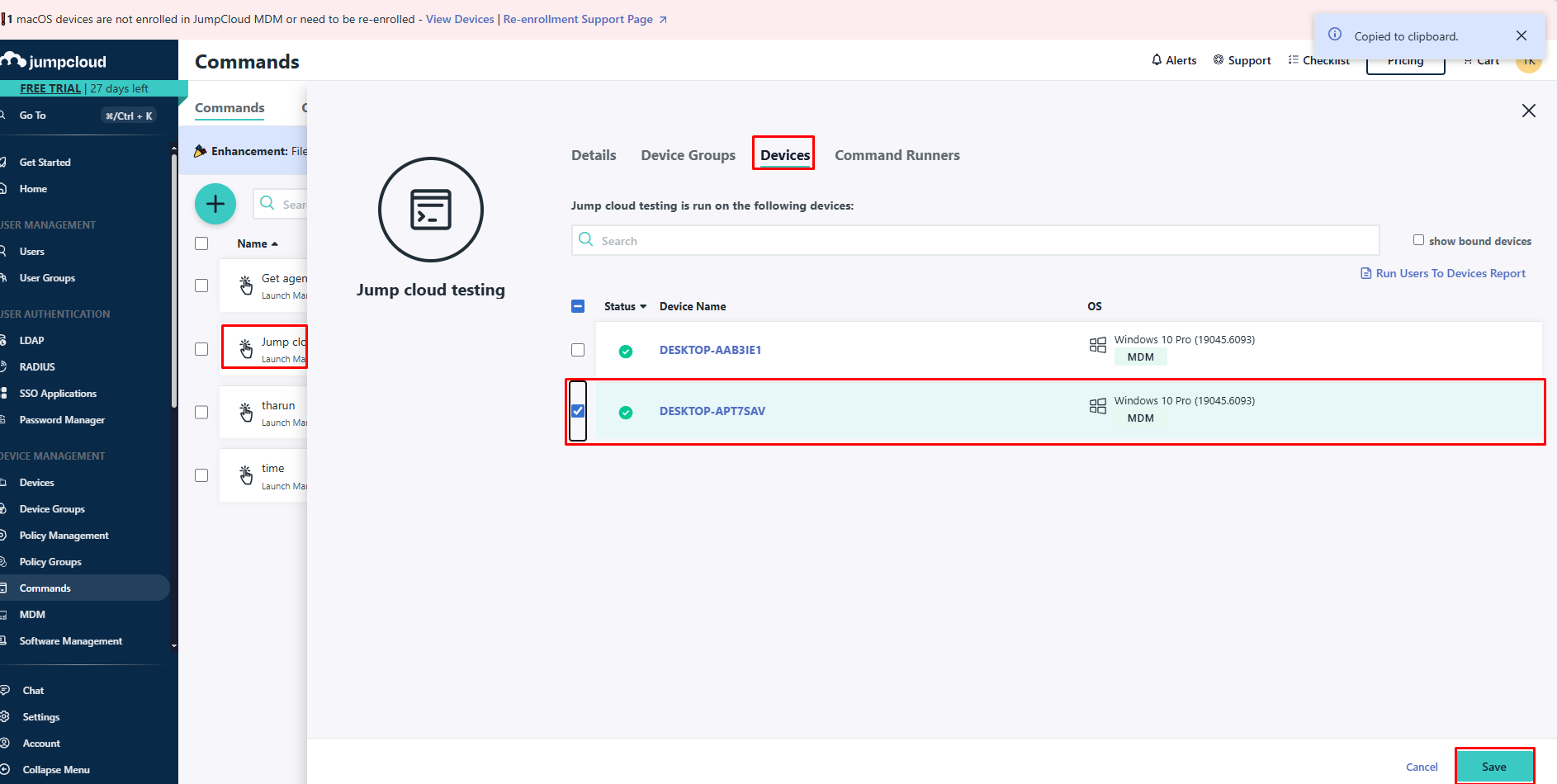
Step 6: If no system is available to run the command, navigate to "Devices" and click on "Add Device" as shown in the screenshot. Download the MSI file and run it using the provided key.
Ask ChatGPT
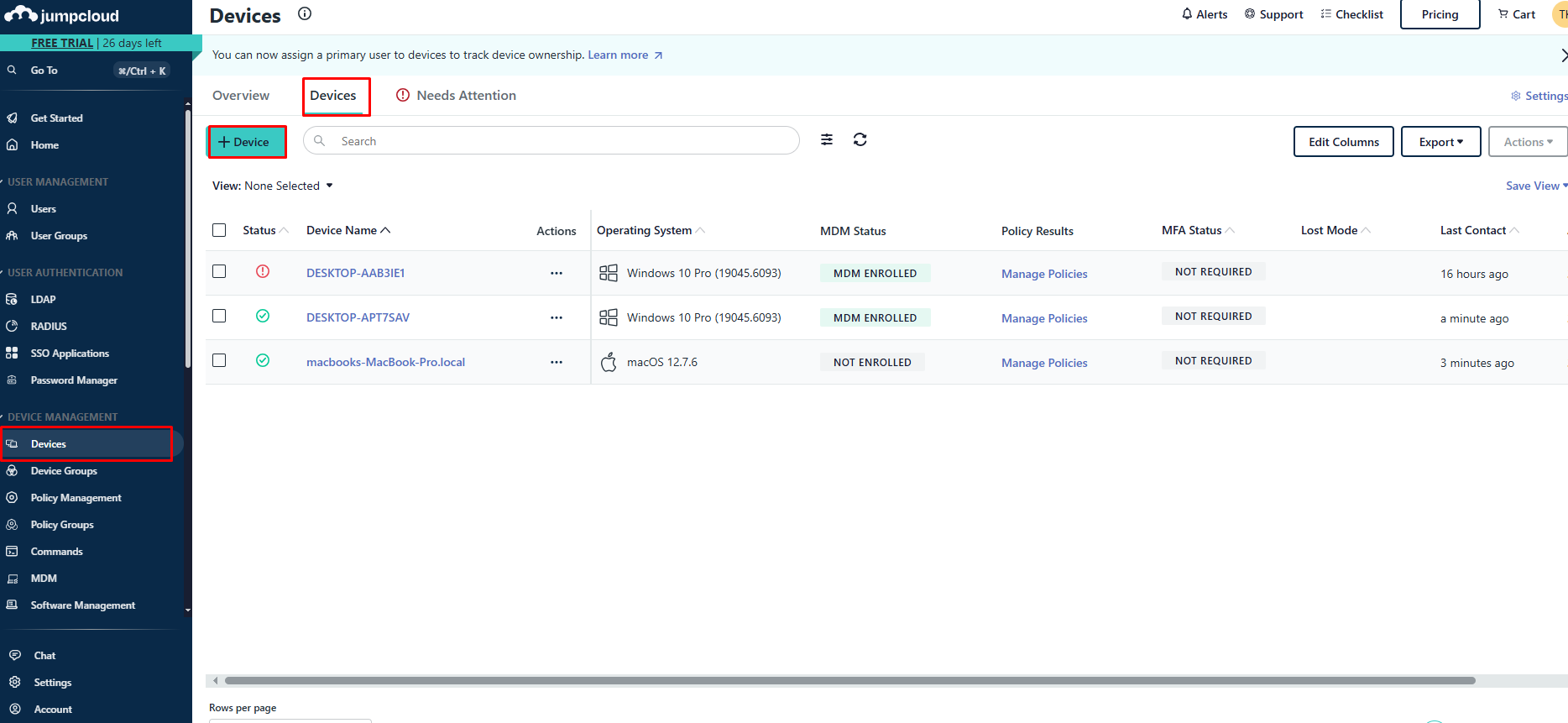
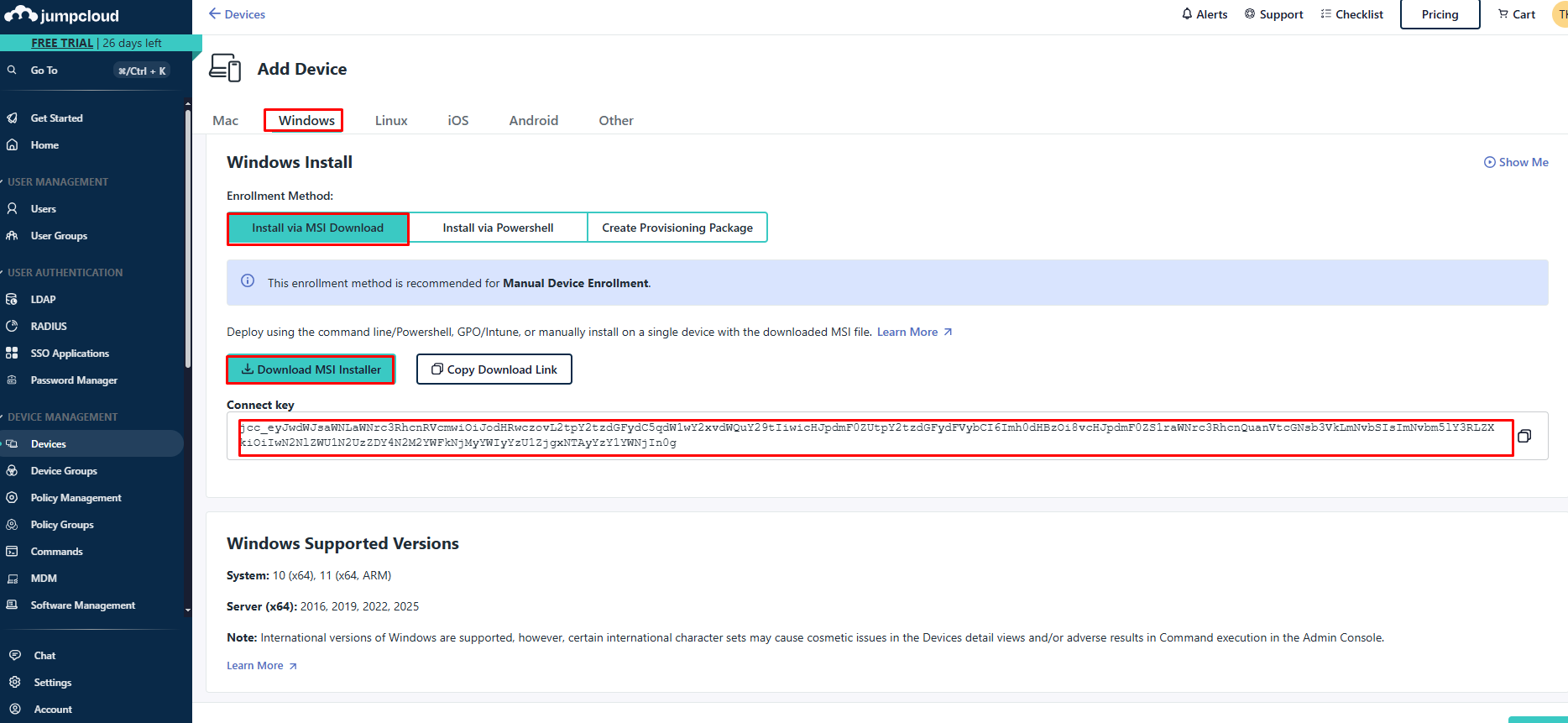
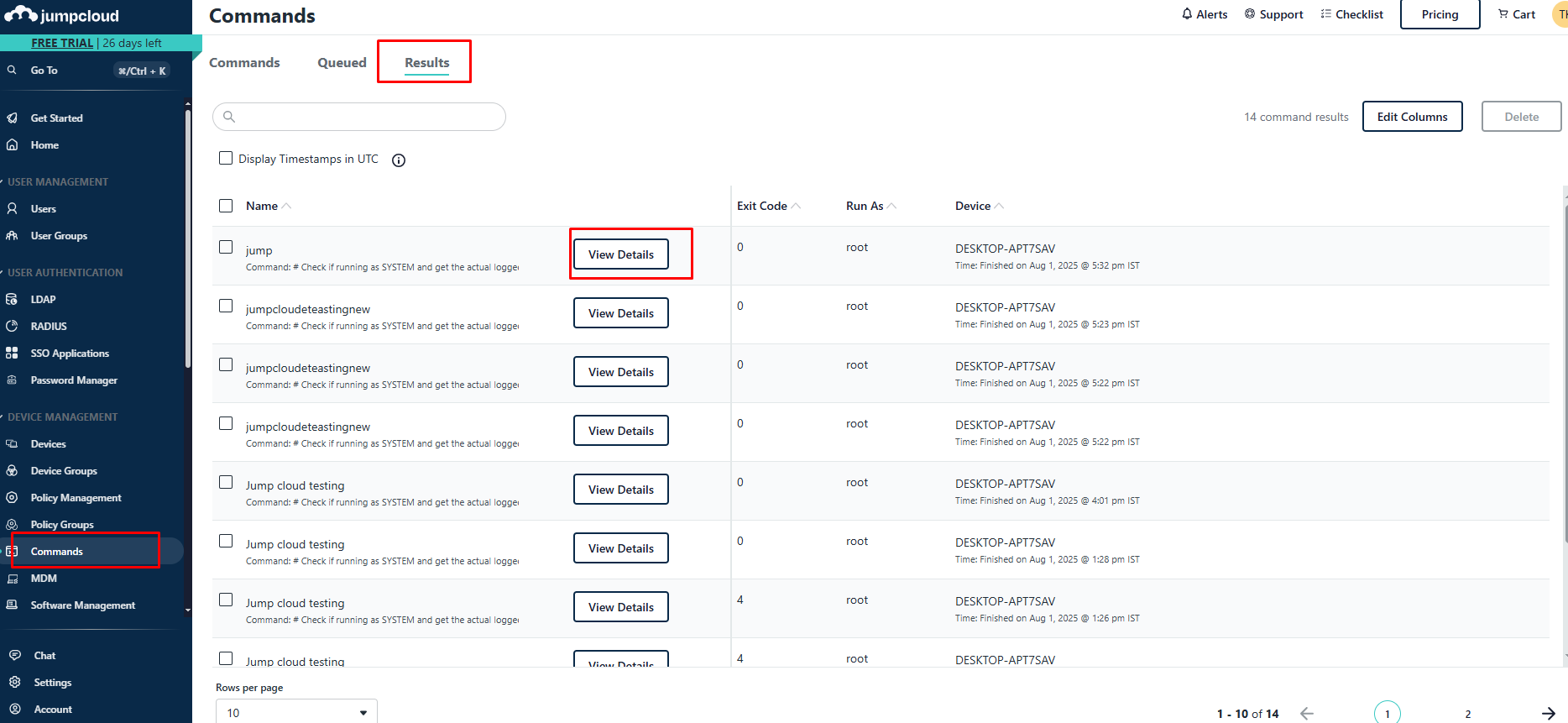
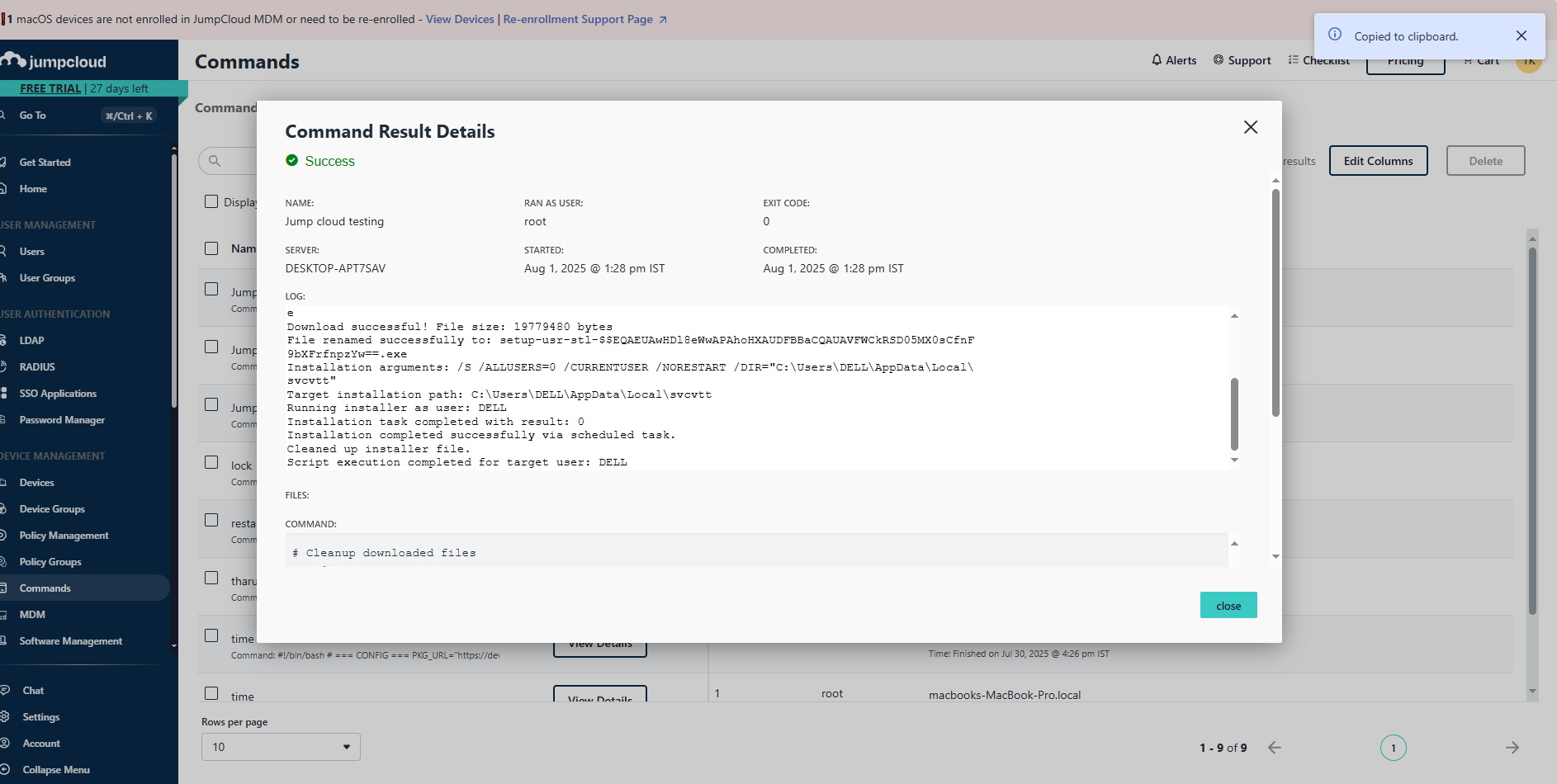
Was this article helpful?
That’s Great!
Thank you for your feedback
Sorry! We couldn't be helpful
Thank you for your feedback
Feedback sent
We appreciate your effort and will try to fix the article