Note: To install TimeChamp in the system the user must temporarily exclude Time Champ package from their antivirus.
Step 1: After logging in with the credentials click on to 'Navigate to
Dashboard'

Step 2: Click on the Download Agent

Step 3: Select the type of operating system

Step 4: If you want silent mode, where the user has no idea about, he is being monitored click on silent.

Step 5: click on the check box and download
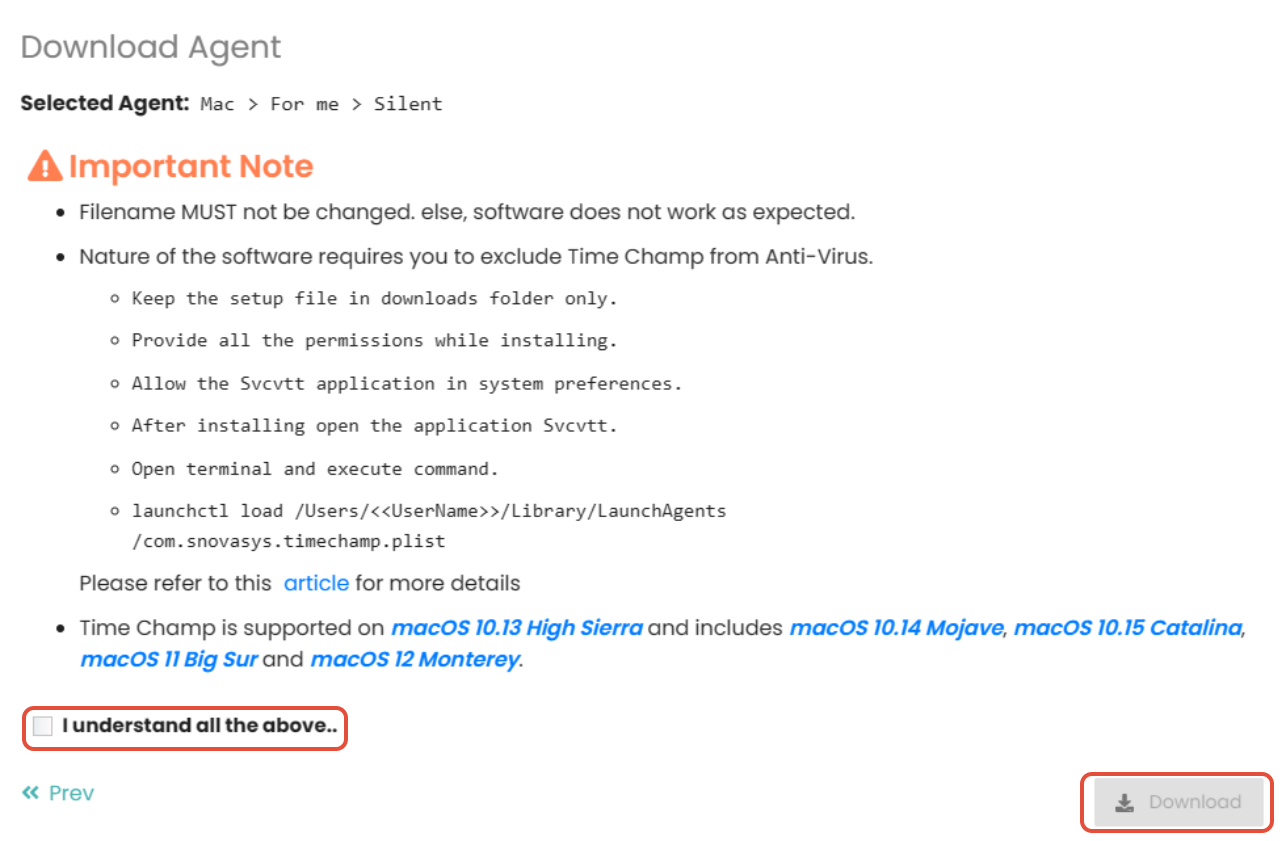

Step 6: Unzip the Timechamp folder and double-click on the svcvtt.pkg file
Now open security and privacy.

Step 7: Now go to general and click on “click the lock to make changes” and click on open anyway.


Step 8: Now click open, then click continue, then click install.


Step 9: now open the CMD and run this command
launchctl load /Users/<<UserName>>/Library/LaunchAgents/com.snovasys.timechamp.plist
At user name, give the user name.

To know that the tracker is running, go to Activity Monitor and search svcvtt.

Was this article helpful?
That’s Great!
Thank you for your feedback
Sorry! We couldn't be helpful
Thank you for your feedback
Feedback sent
We appreciate your effort and will try to fix the article