Note: To install TimeChamp in the system the user must temporarily exclude Time Champ package from their antivirus.
Step 1: After logging in with the credentials click on to 'Navigate to
Dashboard'

Step 2: Click on the Download Agent

Step 3: Select the type of operating system

Step 4: Select the Interactive to know the user about tracker running and able to pause or resume the tracker
 Step 5: Select the check box and click on download
Step 5: Select the check box and click on download

Step 6: Go to the downloads folder then the TimeChamp.Zip file will be displayed

Step 7: Unzip the TimeChamp.Zip file and open TimeChamp folder
Below popup appears
'
Step 8: Open the TimeChamp folder then the timechamp-linux_64bit-setup.bash file will be displayed
Right-click in TimeChamp folder and click the open in Terminal
Step 9: Run the commands
chmod 777 timechamp-linux_64bit-setup.bash
./timechamp-linux_64bit-setup.bash

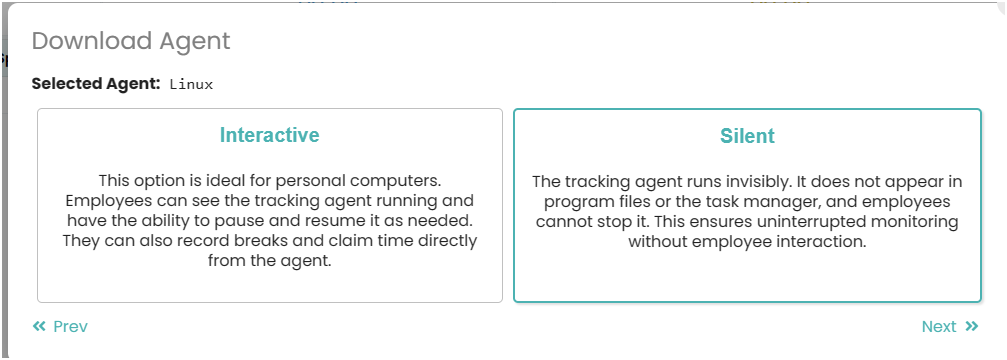
Was this article helpful?
That’s Great!
Thank you for your feedback
Sorry! We couldn't be helpful
Thank you for your feedback
Feedback sent
We appreciate your effort and will try to fix the article